When you are sending a message on Google+ , you can specify exactly who you want to send the message to by specifying specific circles or people. While Facebook & Twitter have a separate section for sending private messages, Google+ uses a different approach for private messages.
If you wish to send a private message to one of your friends just go to the “Home” page and under stream, type the message into the text box and the recipient’s name in the name selection bar.
Send a Private Message in Google+
- Compose a message that you wish to send by clicking the ‘Share what’s new…’ option under Stream.
Once done, simply enter the person’s name to whom you want to send the message. You can even type his email address if you wish to send the message as an email. - If you want to send a private message to more than one person, simply enter their names in the name selection box. When you are done, the name bar will look like this.
-
Once you’ve completed selecting the names of your friends to whom you are selecting the message. Click “Share”.
The message update will be updated on your stream and will be visible to only the person or people whose name you mentioned.
Once the stream is updated, you can prevent your friend from re-sharing the post within his circles by choosing “Disable Reshare” from the dropdown menu.

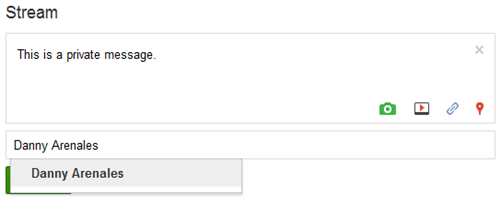
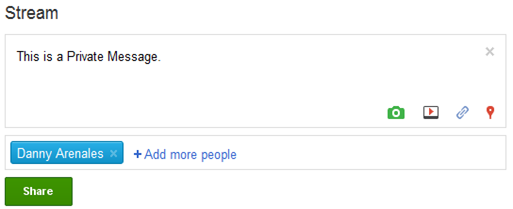
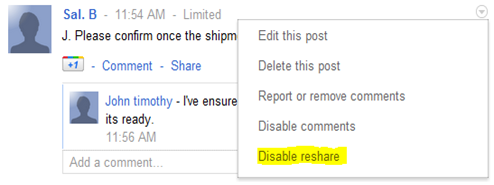
0 comments:
Post a Comment